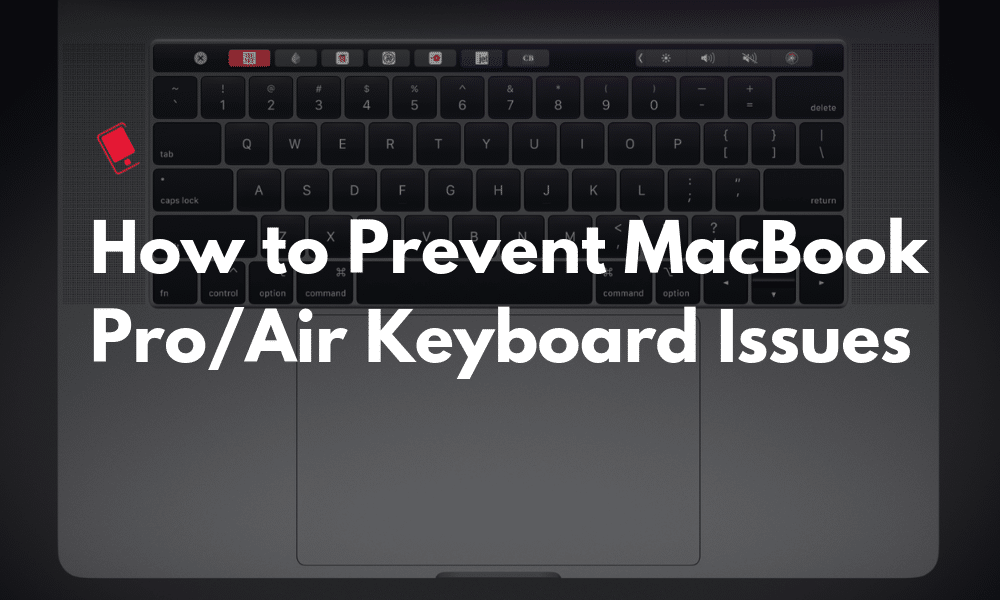
Ever since Apple redesigned the MacBook Pro in 2016, it has suffered from keyboard issues. Either a key would stop working, or get stuck. The issue is so common, it’s become a meme now. Finally, Apple has updated its Keyboard Service Program so that any MacBook with the Butterfly keyboard (from 2016 and later) can be replaced for free. But there are things you can do to prevent it as well. Here’s how you can prevent (and fix) keyboard issues on your MacBook Pro or Air.
MacBook Pro / Air Butterfly Keyboard Issues: What You Need to Know
What Is The Issue with MacBook Butterfly Keyboards?
How to Prevent MacBook Pro Keyboard Failure Using Covers
How to Clean Your MacBook Keyboard To Remove Dust and Debris
What is Keyboard Service Program and Are You Covered?
What Is The Time Period for Free Keyboard Replacement?
Will Old MacBook Pros Get The New 2019 Keyboard?
How to Get Your MacBook Pro Keyboard Replaced For Free
What Is The Issue with MacBook Butterfly Keyboards?

Apple used to have keyboards with the scissor switch mechanism. But to save space and make the MacBook thinner, they switched to the Butterfly mechanism. In the scissor mechanism, the switch overlapped and was very reliable. In the butterfly switch, there’s no overlap and the switch is designed like a butterfly’s wings. It’s the new mechanism which is leading to reliability issues as it’s easy for dust particles to get trapped under the keyboard.
The biggest problem though is the fact that you can’t replace a single key from the Butterfly keyboard like you can with a scissor switch or a mechanical keyboard. When something is wrong with a key, the entire keyboard needs to be replaced. And for that, you need to go to Apple.

According to Apple’s official support page, some MacBook Pro keyboards suffer from the following issues:
Letters or characters repeat unexpectedly
Letters or characters do not appear
Key(s) feel “sticky” or do not respond in a consistent manner
Before buying a new MacBook Pro, this is something that you should know about. Apple has promised to fix these issues in the 2019 MacBook Pro where they are using a new material in the keyboard. But we won’t know how much that actually helps until a couple of months down the line.
There’s an argument to be made that there’s a fundamental issue with the Butterfly mechanism.
Even if a small dust particle or debris gets into the keyboard, it can lead to a key being stuck. Plus, there’s just not enough travel or space between the keyboard and the base of the laptop for Apple to change things up. And it’s not like Apple is going to go back to the old ways and bulk up the new MacBook Pro. No, we are stuck with this keyboard for the foreseeable future.
If you’re facing one of these issues, don’t think twice before approaching Apple service center and asking for a full keyboard replacement under the new program.
How to Prevent MacBook Pro Keyboard Failure Using Covers

It’s good to know that Apple will replace the keyboard for free. But it’s still a hassle to go through the process. Plus, Apple will only replace the keyboard from the current version of the MacBook that you have. You won’t get the new and improved 2019 version.
Prevention is always better than cure. And one of the best ways you can prevent your MacBook from keyboard issues is by using a keyboard cover. Try one of the following keyboard covers to protect your keyboard from dust and spills.
UPPERCASE GhostCover ($12.95): This is the most popular option on Amazon right now. It’s also the most unobtrusive and easy to use option. Because it’s transparent and thin (0.12mm thick) you won’t notice it that much. There’s a version for the non-Touch Bar MacBook Pro as well.
Kuzy MacBook Pro Keyboard Cover ($$11.99): This cover is very similar to UPPERCASE’s version, in fact, it has the same thickness. But it comes with a cool green outline on the keys.
Kuzy Multi Color Keyboard Cover ($8.95): If you’re looking for colorful options, take a look at this version of Kuzy’s keyboard cover. It comes in more than a dozen different colors and patterns.
MOSISO Silicone Keyboard Cover ($6.50): This is a great keyboard cover option if you’re on a budget. At just under $7, the keyboard cover gives you protection from dust, spills and more.
How to Clean Your MacBook Keyboard To Remove Dust and Debris
If your MacBook has a key that’s stuck and you’re nowhere near Apple’s service station, you can try to use compressed air to blow the dust particle from under the keyboard. Here are the instructions
from Apple’s own support page.
Step 1: Hold your Mac notebook at a 75-degree angle, so it’s not quite vertical.
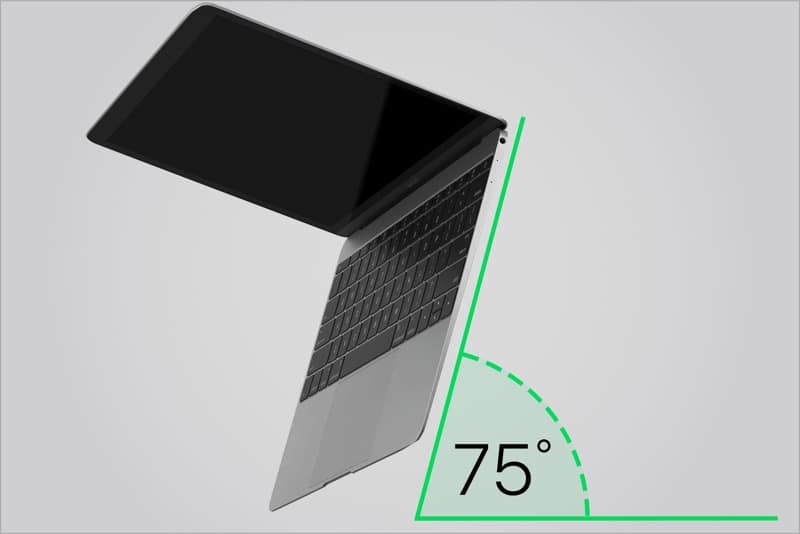
Step 2: Use compressed air to spray the keyboard, or just the affected keys, in a left-to-right motion.

Step 3: Rotate your Mac notebook to its right side and spray the keyboard again, from left to right.

Step 4: Repeat the action, this time with your Mac notebook rotated to its left side.

What is Keyboard Service Program and Are You Covered?
After the release of 2019 MacBook Pros, Apple has extended the Keyboard Service Program to every MacBook that has the Butterfly keyboard mechanism. And thankfully this includes the 2019 MacBook Pros and the 2018 version as well (which were previously left out of the program).
Here’s a list of every MacBook, MacBook Air, and MacBook Pro which is in the free replacement program.
MacBook (Retina, 12-inch, Early 2015)
MacBook (Retina, 12-inch, Early 2016)
MacBook (Retina, 12-inch, 2017)
MacBook Air (Retina, 13-inch, 2018)
MacBook Pro (13-inch, 2016, Two Thunderbolt 3 Ports)
MacBook Pro (13-inch, 2017, Two Thunderbolt 3 Ports)
MacBook Pro (13-inch, 2016, Four Thunderbolt 3 Ports)
MacBook Pro (13-inch, 2017, Four Thunderbolt 3 Ports)
MacBook Pro (15-inch, 2016)
MacBook Pro (15-inch, 2017)
MacBook Pro (13-inch, 2018, Four Thunderbolt 3 Ports)
MacBook Pro (15-inch, 2018)
MacBook Pro (13-inch, 2019, Four Thunderbolt 3 Ports)
MacBook Pro (15-inch, 2019)
What Is The Time Period for Free Keyboard Replacement?
Apple will replace the faulty keyboard for a supported Mac as long as the repair date is under the four-year mark from the purchase date. If you buy a machine in 2019, you’re covered till 2023.
Will Old MacBook Pros Get The New 2019 Keyboard?
Apple has improved the
2019 MacBook Pro keyboard by adding a new material that prevents the issue of letters repeating and keys sticking randomly.
But, the 2019 MacBook Pro keyboard design is different. So when you take your 2018 MacBook Pro to the Apple Store, Apple won’t replace it with the newer, improved MacBook keyboard. Instead, you’ll get the same version of MacBook Pro keyboard, just newer.
How to Get Your MacBook Pro Keyboard Replaced For Free
The problem with the Butterfly mechanism is that it can’t be fixed by anyone other than Apple. If you tried using compressed air and it didn’t work, you’ll have to get the entire keyboard replaced.
There are a couple of ways you can go ahead with the replacement. If you’re not in the US, your best bet will be to just show up at the local Apple Service Station, tell them that you know about the worldwide keyboard replacement program, state the issues that you’re having and ask them for a free replacement. Before doing this, first, back up your MacBook Pro. Chances are, the service station will format and reset your Mac before returning to you.
If you’re in the US, you’ll need to take an appointment at the Genius bar, or you can try to show up early at an Apple Store, but you’ll have to spend a lot of time waiting.
Step 1: Open Apple’s
Get Support Page, select Mac and then click on Hardware Issues.
Step 2: Select Keyboard not working as expected, then click on Bring in for Repair button.
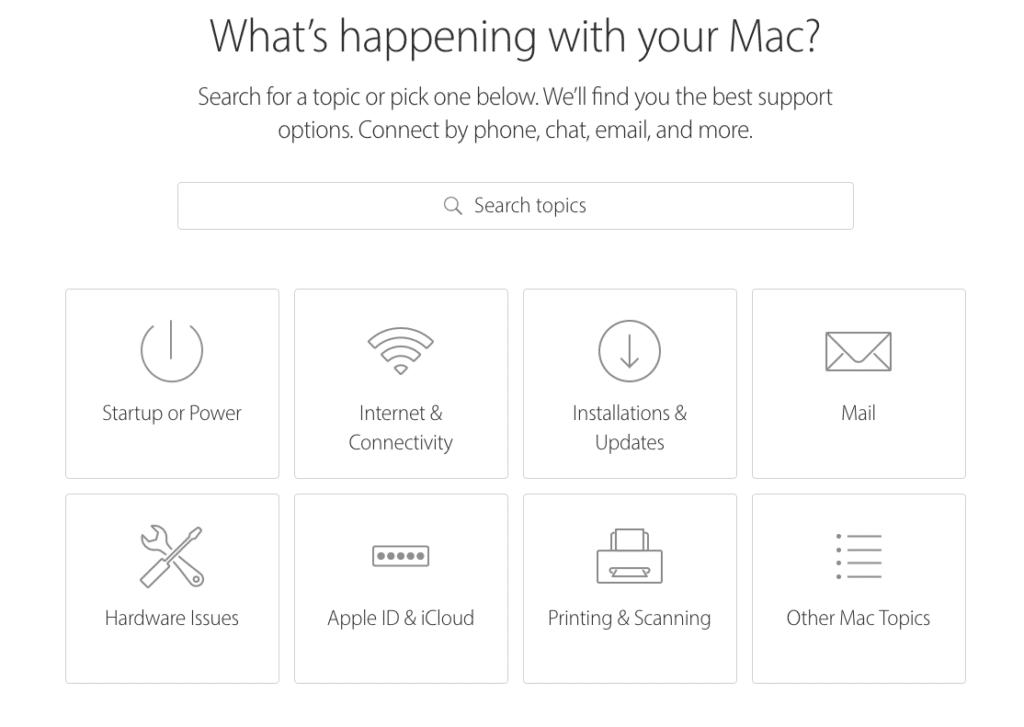
Step 3: Log in with your Apple ID, specify your location and then sort the available places based on availability or distance.
Step 4: Select an Apple Store or Apple Authorized Service Provider.
Step 5: Select a time slot that’s available to book your appointment.
Step 6: Arrive at the place at the time of your appointment along with your MacBook Pro and an ID card.
Alternatively, you can also use the Apple Support app on your iPhone to book the appointment as well.
If you are tired of the MacBook Pro issues, you can return the MacBook Pro and ask for a refund. Learn about the repair process in detail in our guide.
How Is Your MacBook Pro or Air Keyboard Doing?
Were you able to resolve the keyboard issue yourself? Or did you have to take it to the service station? Were you able to get the keyboard replaced free? Was it a smooth process or did it take a long time? Share your experience with us in the comments below.
Also Read:
Adult Games for Android in 2019
Also Read:
Best Project Free TV Alternative
Also Read:
22 Best Websites Alternative to RouletteB in 2019
Also Read:
Forward Calls on iPhone Xs/X/8/7/6s for Busy Time
Sponsor ads:
Gihosoft RePicvid Free Photo Recovery Software provides a
free photo recovery software for windows to help users recover the deleted or lost photo for free.
If you lost data after you updated to a new iPhone, you can always use Gihosoft
iPhone Data Recovery to get the data back from the old iPhone or backup.You may also like:
iphonerecovery.com
If you use android phones, please choose Gihosoft
Android Data Recovery.With Gihosoft Android Data Recovery, no longer afraid of data loss!
iPhone Manager:Get the ultimate
Gihosoft iPhone Manager. Free download for PC/Mac.
