Wednesday, 9 January 2019
Remove Old Apple ID from iPhone with Password
Remove Old Apple ID from iPhone with Password
Another approach to getting an old Apple ID removed from a used or second-hand iPhone is when you know the password i.e. the previous user dropped details with you when you were making the exchange. Here, you don’t necessarily need a lock tool, all that will be required can either be done from the iPhone or on a computer.
1. Remove Old Apple ID from iPhone:
This looks quite easy since all that will be done will be from the phone itself. Below are steps to take to delete a previous apple id:
Step 1: Go to Settings > [your name] and tap on iTunes & App Store.
Step 2: Select the Apple ID option.
Step 3: View Apple ID and verify account by entering password.
Step 4: Go to iCloud section and tap on iTunes.
Step 5: Tap on “Remove this Device” to complete action.
2. Remove Old Apple ID from Computer:
Another way you can remove an apple id is using a computer and there are different methods with regard to the type of computer used.
A. From Windows PC:
Step 1: Launch iTunes on PC. Click on the “Store” menu.
Step 2: View Apple ID and enter password if required.
Step 3: De-authorize from all computers.
Step 4: De-authorization process commences and ends.
Step 5: Close down iCloud services.
B. From Mac::
Step 1: Open iTunes on your Mac.
Step 2: Choose Store and View Account information.
Step 3: Enter password if required.
Step 4: Click on “Manage Devices”.
Step 5: Click on “Remove” which is next to the device your account is linked to.
Step 6: Request for completion pops up i.e. “Done”.
Step 7: Choose Store then go to “Deauthorize this computer”.
In conclusion, the 2 approaches above are quite good and each of them depends on the accessibility to passwords. If in case the password is unknown, iMyFone LockWiper will come in handy because it does a lot to the device. However, if the password is known, you can either fix the problem directly with device or use your PC if you have one. After doing one out of all these, you will definitely get a result and you won’t need to look further on how to remove old apple id from iPhone.Sponsor ads:
Gihosoft Free iPhone Data Recovery:https://www.gihosoft.com/iphone-data-recovery-free.html
Gihosoft iPhone Data Recovery Free
Free iPhone Data Recovery Software for Windows/Mac
Recover up to 12+ types of files, including contacts, SMS, photos, WhatsApp, Viber, notes, etc.
Restore lost data from iOS devices directly or from iTunes and iCloud backup
Recover iPhone data lost due to iOS upgrade/jailbreak, accidental deletion, device lost or broken
Support all the latest iPhone, iPad and iPod Touch
Both Free and Pro version.
If you lost data after you updated to a new iPhone, you can always use Gihosoft iPhone Data Recovery to get the data back from the old iPhone or backup.You may also like: iphonerecovery.com
If you use android phones, please choose Gihosoft Android Data Recovery.
With Gihosoft Android Data Recovery, no longer afraid of data loss!
Must read:Youtube video downloader for pc
Gihosoft RePicvid Free Photo Recovery Software provides a free photo recovery software for windows to help users recover the deleted or lost photo for free.
Jihosoft Android Data Recovery: the best Android Data Recovery software for Windows and Mac to recover deleted contacts, messages, photos, videos, WhatsApp and etc from Android devices.
jihosoft Free iPhone Data Recovery
Tips:
How to transfer messages from iPhone to iPhone
Thursday, 3 January 2019
5 Best Truck Driving Simulator Games For Android 2019
1. Euro Truck Evolution (Simulator)
Become a real Euro Truck driver through your Android device in this amazing simulator game of Euro Truck Evolution. As the name of the game suggests, it includes a number of European trucks with a ton of customization options. And as per the visuals, you get to travel some incredible places such as Berlin, Prague, Madrid, Rome, Paris and more. And the best part, the game supports online multiplayer mode, so that you can challenge your friends and test who is the better driver! So, become the King of the road and have an exciting driving experience with the Euro Truck Evolution (Simulator) game.
Main Features:
12 European truck brands.
More than 20 realistic cities.
Detailed interiors for each truck brand.
Online Multiplayer mode.
Amazing engine sounds.
Download this Game
2. Cargo Transport Simulator
Cargo Transport Simulator is an exciting and thrilling game where you can run your very own company! The mission of the game is to make your company at the top of its game. But as in real life, you always need to start from the bottom of your career. And for that, you will get only one classic venerable truck in the start. But once, you deliver trailers and earn money, you can buy from a number of modern trucks or can even upgrade the existing one. In addition, the game has amazing and lifelike visuals, great details of trucks, realistic sound effects and many such more. So, download Cargo Transport Simulator and become a real-time truck driver in this expansive open world.
Main Features:
Detailed truck models.
Realistic physics.
Realistic engine sounds.
Lively AI traffic system.
A number of updates for each truck.
Download this Game
3. World Truck Driving Simulator
Feel the lives of truckers and challenge your driving skills in every level only in the World Truck Driving Simulator game. The game provides with a number of exclusive trucks including Brazilian, European and American models! Also, more trucks are added to this amazing collection with every new update. And the best part, the game gives you amazing lifelike physics of a truck! Such as a suspension in the cabin, movement of the mounds, movement of the antennas px, change of adherence in the track according to the type of terrain and much more. With everything so stunning, the missions of the game are equally challenging too. As you need to drive through dangerous saws, dirt roads, and many challenges. So, be it an extreme weather or any dangerous road on your move, drive your way through this amazing World Truck Driving Simulator game.
Main Features:
Realistic physics.
Automatic and manual gearbox.
A system of achievements.
Beautiful visuals.
Large maps.
Download this Game
4. Truck Driver Cargo
Ever imagined how is the life truck drivers in reality? Moving cargo from their source to the destination. Driving a heavy loaded truck even in extreme weather conditions. Well, in the world of Android devices you don’t have to go through such trouble to experience the life of truck drivers. Just download Truck Driver Cargo and become a truck driver in this exciting new truck simulation game. Your mission of the game is to deliver cargo at their accurate destination. But there will be obstacles that you need to overcome to become the ultimate king of the roads.
Main Features:
Amazing visuals.
Great sound effects.
Realistic physics.
Detailed interiors.
A number of customization options.
Download this Game
5. Truck Simulator 2018: Europe
Complete realistic missions and challenge your self through every level in this world-class Truck Simulator 2018: Europe game. The mission of the game is to run your very own business in the best way possible. And for doing so, you need to complete your freight deliveries at any cost. For playing the game, you need to first start your truck, fasten your seatbelts, on the right side of your screen bring the shift to “D” position, and then control your Truck by using the break and acceleration buttons. In addition, the game includes 60+ challenging levels, with impressive truck customizations, various camera angles and many such more. So, download Truck Simulator 2018: Europe game and get your hands on an exceptional driving experience.
Main Features:
Realistic truck driving experience.
60+ Challenging level.
Amazing Graphics.
Achievements and Leaderboards.
Easy controls.
Download this Game
So above are the 5 Best Truck Simulator Games that you can play on your Android devices without any hassle. As earlier simulators games where a fantasy world for a number of gamers. But now with the changing time, they have turned into a stunning reality! So, simply download this games and play like forever. Also, all of the above games include stunning and realistic graphics with great truck models and exciting levels so that you never get bored from riding a lifelike truck!
Sponsor ads:
Gihosoft Free iPhone Data Recovery:https://www.gihosoft.com/iphone-data-recovery-free.html
Gihosoft iPhone Data Recovery Free
Free iPhone Data Recovery Software for Windows/Mac
Recover up to 12+ types of files, including contacts, SMS, photos, WhatsApp, Viber, notes, etc.
Restore lost data from iOS devices directly or from iTunes and iCloud backup
Recover iPhone data lost due to iOS upgrade/jailbreak, accidental deletion, device lost or broken
Support all the latest iPhone, iPad and iPod Touch
Both Free and Pro version.
If you lost data after you updated to a new iPhone, you can always use Gihosoft iPhone Data Recovery to get the data back from the old iPhone or backup.You may also like: iphonerecovery.com
If you use android phones, please choose Gihosoft Android Data Recovery.
With Gihosoft Android Data Recovery, no longer afraid of data loss!
Must read:Youtube video downloader for pc
Gihosoft RePicvid Free Photo Recovery Software provides a free photo recovery software for windows to help users recover the deleted or lost photo for free.
Jihosoft Android Data Recovery: the best Android Data Recovery software for Windows and Mac to recover deleted contacts, messages, photos, videos, WhatsApp and etc from Android devices.
jihosoft Free iPhone Data Recovery
Tips:
How to transfer messages from iPhone to iPhone
Wednesday, 12 December 2018
Search Text Messages by Date from iPhone via Messages App
Search Text Messages by Date from iPhone via Messages App
Here is how you can find old messages in iPhone via messages App:
Step 1. Launch the default iPhone Message app.
Step 2. Swipe down the screen to make use of the search bar.
Step 3. You can either enter certain keywords or phone number to search from all threads.
Search Text Messages by Date from iPhone via Spotlight Search
Here is how you can search text messages by date from iPhone using Spotlight search:
Step 1. Swipe down anywhere on the iPhone home screen.
Step 2. Enter any keyword or contact number to search text messages.
Step 3. Swipe down and scroll through to find the relevant text messages.
Conclusion
The solutions listed above are most likely to help you search text messages by date from iPhone. You can either go for the basic solutions or advanced ones. Note that a solution that works best for me may not serve the same deal to you. In case of further queries, feel free to leave a reply in the comment section.
You may also like:
Sponsor ads:
Gihosoft Free iPhone Data Recovery:https://www.gihosoft.com/iphone-data-recovery-free.html
Gihosoft iPhone Data Recovery Free
Free iPhone Data Recovery Software for Windows/Mac
Recover up to 12+ types of files, including contacts, SMS, photos, WhatsApp, Viber, notes, etc.
Restore lost data from iOS devices directly or from iTunes and iCloud backup
Recover iPhone data lost due to iOS upgrade/jailbreak, accidental deletion, device lost or broken
Support all the latest iPhone, iPad and iPod Touch
Both Free and Pro version.
If you lost data after you updated to a new iPhone, you can always use Gihosoft iPhone Data Recovery to get the data back from the old iPhone or backup.You may also like: iphonerecovery.com
If you use android phones, please choose Gihosoft Android Data Recovery.
With Gihosoft Android Data Recovery, no longer afraid of data loss!
Gihosoft RePicvid Free Photo Recovery Software provides a free photo recovery software for windows to help users recover the deleted or lost photo for free.
Jihosoft Android Data Recovery: the best Android Data Recovery software for Windows and Mac to recover deleted contacts, messages, photos, videos, WhatsApp and etc from Android devices.
jihosoft Free iPhone Data Recovery
Worth reading:Best youtube downloader online download youtube 1080p
Monday, 26 November 2018
iPhone Disabled Bypass with Synced iTunes 2019
iPhone Disabled Bypass with Synced iTunes
You can also bypass the problem with use of iTunes. iTunes restoring feature will erase your iPhone and remove the disabled screen. This way is only available for the iTunes you used to synced with iPhone before.
Step 1: Connect your iPhone to your computer [one which you have previously used to synchronize the device.
Step 2: Open iTunes and it will start to sync and back up your iPhone.
Step 3: When it’s done, click the iPhone tab. At the right panel, you can find an option called “Restore iPhone”. Click on it.
Step 4: Follow the onscreen instructions to complete the restoration.
Step 5: When iOS Setup assistant asks to set up your iPhone, choose "Restore from iTunes backup."
Step 6: Select your device in iTunes and choose the most recent backup of your iPhone.
Requirements for this method to work:
The iTunes should be the one you used to synced iPhone with before. If asking any passcode during the process, this way is not valid for you.
If your iPhone is running iOS 11.4.1 or later, the “USB Accessories” which is in “Settings > Touch ID & Passcode” on iPhone, should be enabled. (In general, the setting is disabled by default.)
Sponsor ads:
Gihosoft Free iPhone Data Recovery:https://www.gihosoft.com/iphone-data-recovery-free.html
Gihosoft iPhone Data Recovery Free
Free iPhone Data Recovery Software for Windows/Mac
Recover up to 12+ types of files, including contacts, SMS, photos, WhatsApp, Viber, notes, etc.
Restore lost data from iOS devices directly or from iTunes and iCloud backup
Recover iPhone data lost due to iOS upgrade/jailbreak, accidental deletion, device lost or broken
Support all the latest iPhone, iPad and iPod Touch
Both Free and Pro version.
If you lost data after you updated to a new iPhone, you can always use Gihosoft iPhone Data Recovery to get the data back from the old iPhone or backup.You may also like: iphonerecovery.com
If you use android phones, please choose Gihosoft Android Data Recovery.
With Gihosoft Android Data Recovery, no longer afraid of data loss!
Worth reading:Best youtube downloader online download youtube 1080p
Thursday, 25 October 2018
For a Stolen iPhone Can They Access My Data? Here’s the Answer 2019
For a Stolen iPhone Can They Access My Data? Here’s the Answer
As we mentioned above, with the right programs, thieves can access any and all of your iPhone data - even if it’s already been deleted. With that being said, there are a few things that you can do to enhance your phone security: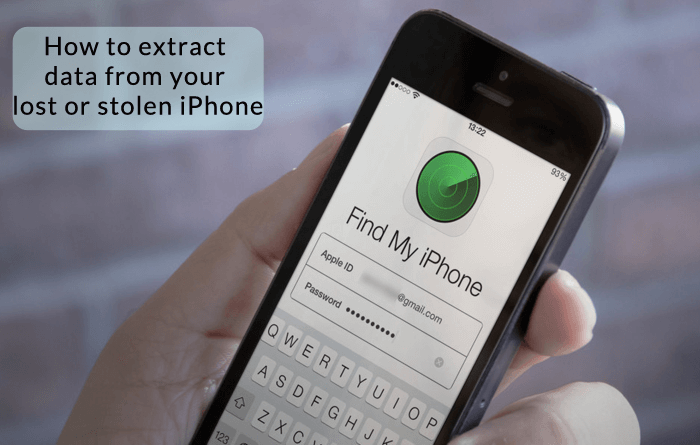
1 Set your iPhone to erase data after 10 wrong entries: If anyone is trying to guess your password and fails 10 times, all of your iPhone data will be automatically erased. If you have set this on your phone you should remember your passcode and always have backup on iTunes or iCloud.
2 Enable Find My iPhone on your phone: When Find My iPhone is enabled you can track and find your missing iPhone device. In addition, it allows you to set an activation lock to prevent anyone else from using your iPhone if it is ever stolen.
3Change your Apple ID password: You should update and change your passwords frequently anyways, but this is especially true if your phone is ever lost or stolen. Changing your password could be the difference between someone breaking into your phone, or being locked out.
4 Change the password for other internet accounts: Your iPhone data is not the only thing at risk if your phone is ever stolen. Remember, if someone can get into your iPhone, they also gain access to all other accounts like Facebook, LinkedIn, and so on and so forth. If you lose your phone, make sure to change all your passwords, not just your Apple ID.
5 Report your lost or stolen device: If you have lost your iPhone or got it stolen, this would be useful. The sooner you make a report, the better chance you have of retrieval.
6 Report your lost or stolen device to your wireless carrier: They will have access to all of your phone information, so if any calls are made from the device, they may be able to find who has it.
So, for a stolen iPhone can they access my data? You should now know the answer and know how to protect your personal data using the above solutions.
If you lost data after you updated to a new iPhone, you can always use Gihosoft iPhone Data Recovery to get the data back from the old iPhone or backup.
Must Read:Jihosoft iTunes Backup Unlocker
You may also like:online youtube downloader
As we mentioned above, with the right programs, thieves can access any and all of your iPhone data - even if it’s already been deleted. With that being said, there are a few things that you can do to enhance your phone security:
1 Set your iPhone to erase data after 10 wrong entries: If anyone is trying to guess your password and fails 10 times, all of your iPhone data will be automatically erased. If you have set this on your phone you should remember your passcode and always have backup on iTunes or iCloud.
2 Enable Find My iPhone on your phone: When Find My iPhone is enabled you can track and find your missing iPhone device. In addition, it allows you to set an activation lock to prevent anyone else from using your iPhone if it is ever stolen.
3Change your Apple ID password: You should update and change your passwords frequently anyways, but this is especially true if your phone is ever lost or stolen. Changing your password could be the difference between someone breaking into your phone, or being locked out.
4 Change the password for other internet accounts: Your iPhone data is not the only thing at risk if your phone is ever stolen. Remember, if someone can get into your iPhone, they also gain access to all other accounts like Facebook, LinkedIn, and so on and so forth. If you lose your phone, make sure to change all your passwords, not just your Apple ID.
5 Report your lost or stolen device: If you have lost your iPhone or got it stolen, this would be useful. The sooner you make a report, the better chance you have of retrieval.
6 Report your lost or stolen device to your wireless carrier: They will have access to all of your phone information, so if any calls are made from the device, they may be able to find who has it.
So, for a stolen iPhone can they access my data? You should now know the answer and know how to protect your personal data using the above solutions.
If you lost data after you updated to a new iPhone, you can always use Gihosoft iPhone Data Recovery to get the data back from the old iPhone or backup.
Must Read:Jihosoft iTunes Backup Unlocker
You may also like:online youtube downloader
Monday, 22 October 2018
Best 13 PhotoScape X Tips and Tricks 2019
PhotoScape X is a hidden gem. I have been using it for years now and have never bothered to replace it with any other photo-editing software. You may ask why. Well, because it has everything one can ask for in an image editing software. With over 1000 filters and effects, 100+ tools, 200+ shapes, stickers, and figures, the PhotoScape X editor is mind-blowing. And the best part — most of the functions are free.
Worth Reading: Everything You Should Know To Effectively Use Photoshop’s Background Eraser Tool
Every time you use it, you discover something new. So to save your time, we have compiled top 13 PhotoScape X tips and tricks. We are leaving out the aspects of using the effects, filters, and tools since PhotoScape has a huge library of videos on them. Here we will cover the features that require quite a bit of exploring to discover and experimenting to understand how they work.
NOTE: PhotoScape has two versions — PhotoScape 3.7 and PhotoScape X. The former one is for the users of Windows XP, 7, Vista, or 8, while the latter one is available for PCs with Windows 10 and Macs running macOS 10.10 and above.
Let’s get started.
1. UNDOCK TOOLS
On the Editor screen, all the tools and effects open on the right side. However, some of them do not occupy a fixed position. They can be moved and kept at your preferred location. In other words, you can undock the tools.
To do so, click on the Undock icon at the top-right corner. Similarly, if you want to dock them, click the same button when in the undocked position.
If you check the screenshot carefully, each tool icon has a name under it. That makes it easier to use than other image editing suites which expect you to remember shortcuts, and you need to hover on the icons to figure out the tools. That's one of the reasons I prefer PhotoScape X.
2. SAVE CROPPED AREA
PhotoScape X offers the basic crop utilities such as various crop sizes and circular/perspective crop. Above that, it lets you save the cropped area directly and thereby saves your time. Further, you can also copy the cropped portion directly to the clipboard.
3. CHANGE CIRCULAR CROP BACKGROUND
In Circular Crop, PhotoScape X lets you choose the background for the four corners from solid colors, gradient, and themes.
To do so, check Circular Crop box under Crop function first. Then choose the background of your choice from the provided options.
4. ADD TRANSPARENT BACKGROUND
Wherever PhotoScape X lets you choose a background for any effect or tool, instead of going with a color or theme, you can set it as transparent.
To do so, select the fourth option under the Background label — Transparency. In the screenshot below, I've set a transparent background for a Text layer mask.
5. DUPLICATE OBJECTS
PhotoScape X lets you add stickers, images, figures, and text to your pictures. Sometimes you want to add the same object twice or even more than that. For that, you don’t click the menu repeatedly to add them. You can use the duplicate feature.
Once you have added an object, click the Duplicate icon in the same window. You can use it as many times as you want.
6. WORK WITH LAYERS
When you add more than one object on your image, you will get the Layer option on the left side. It isn’t visible otherwise. You can then further edit each layer individually by unchecking the checkbox next to it. Later, selecting all checkboxes will combine those layers to show you the final image.
7. QUICK MENU
Under the Edit tab, you will find many editing options neatly placed under different sections. Since PhotoScape X packs a ton of features, it becomes difficult to access some of them right from the home window. Thankfully, the Quick Menu comes to the rescue where you have access to many features directly in one window.
To use it, go to the Edit tab, then tap on the Quick Menu icon.
8. VIEW ORIGINAL AND COMPARE
While editing, PhotoScape X lets you view the original file anytime. Just click on the Original icon at the bottom.
Similarly, if you add multiple filters and effects and want to compare the edited image with the previous preview, click the Compare icon or press Spacebar.
9. SAVE PROJECT
Similar to the prominent photo editors, you can save your images as projects. Later, when you need to make any changes to them, open the project file and continue editing it.
To save an image as a project, click on the Save button. Then click on Save Project. Of course, you can use the Alt+Shift+S keyboard shortcut as well.
10. USE COLOR PICKER ANYWHERE
PhotoScape X offers a color picker tool. Now you must be wondering that every photo editor does that. The thing that makes PhotoScape's color picker different is you can use it outside software as well. You can use it to identify color on websites, file browser, any image viewer, etc.
Click on the Tools in the top bar of PhotoScape X. From the menu, select Color Picker.
You get interesting features such as you can change the zoom strength of the magnifier and select multiple colors using the space bar.
11. BATCH RENAME FILES
Another cool feature that PhotoScape X offers is the batch renaming of files. Just add files from Tools > Rename and set preferred naming options.
12. CHANGE EDITOR THEME
Not everyone is a fan of the dark theme. Legibility often goes for a toss, and my eyes are sore. Thankfully, PhotoScape X offers the ability to switch between light and dark theme.
To do so, click on the Setting icon at the top-right corner. Then from the dialog box, select Light or Dark under Theme.
13. USE AS A PHOTO VIEWER
On both Windows 10-based PC and Mac with macOS, you can use this photo editor as a photo viewer as well. I don’t like the Windows 10 Photos app. Sometimes I use PhotoScape as a photo viewer among other Windows 10 Photos alternatives.
PhotoScape X reminds you of Google’s Picasa. Though Picasa was shut downin 2016, you can still download its desktop app. As a photo viewer, PhotoScape X offers features such as various view modes, the ability to add to favorites, easy scroll, etc. While viewing photos, tap the dual-mode icon to see two pictures together.
BEAUTIFY YOUR PICTURES
The thing that I like about PhotoScape X is that it is easy to use. You get terrific features that you can apply with just one click. And it offers a lot, more than you would expect.
We hope these tips further ease your editing process on PhotoScape X.
Must Check Out Posts:
How to Repair Broken Buildings or Other Objects in Photos
How to Clone Yourself and Other Objects in a Photo Without Photoshop
How to Erase Unwanted Objects from Photos
How to Remove Watermark, Logo and Date Stamp from Photos?
Blemish Remover: Remove Wrinkles, acne, pimples, beard from photos
How Do I Remove Unwanted Persons and Tourists from Photos
Photo Scratch Remover: Make Old Photos Look New Again
Jihosoft Photo Eraser
Erase unwanted objects and perfect your amazing photos!
Remove objects from photos with Photo Eraser is almost as easy as taking a shot. Now you can use this tool to erase undesirable objects from your pictures, such as tourists, watermarks, logos, texts, blemishes and other unwanted things without real photo-editing skills required at all.
Friday, 5 October 2018
How to Manually Delete Kik Conversations from iPhone
How to Manually Delete Kik Conversations from iPhone
Let’s first look at how to manually delete Kik conversations the “normal” way on your iPhone. Here is what you do:
1. Delete Individual Kik Messages:
Step 1: Open up Kik app on iPhone.
Step 2: Go to the conversation that has the messages that you want to delete.
Step 3: Tap and hold the specific message you want to remove until the option to delete it comes up. Just tap “Delete” to get rid of it.
2. Delete Single Conversation from Kik:
Step 1: In the Kik app, find the chat that you want to delete.
Step 2: Simply swipe it to the left and tap Delete.
Step 3: Tap OK on the “Clear Conversation” confirming window.
3. Delete Kik Conversation History:
Step 1: Open Kik.
Step 2: Go to Settings > Chat Settings.
Step 3: Tap where it says Clear Chat History.
Tips
Are Kik Conversations Gone Forever After You Manually Delete Them?
The short answer is: No! The long answer is that whenever you delete anything on your iPhone that is stored in your phone’s drive (like your Kik conversations), it doesn’t actually get erased. It’s just removed from your view and marked to be overwritten. Until iOS decides to overwrite the addresses in your database that held the conversations, they will still be recoverable using special software.
You don’t even need to be a super hacker or anything to recover the conversations. There is easy to use software out there that will recover data for any determined snoop.
So what can you do? Is there anything you can do to protect your privacy and keep someone from knowing what you were up to? Luckily, yes there is.
Gihosoft Photo Eraser Erase unwanted objects and perfect your amazing photos!
If you lost data after you updated to a new iPhone, you can always use Gihosoft iPhone Data Recovery to get the data back from the old iPhone or backup.
Jihosoft Photo Eraser
Free iTunes/iPhone Backup Extractor for iPhone, iPad
iPhone Backup Extractor - Extract Data from iPhone Backup
Jihosoft Android Data Recovery: the best Android Data Recovery software for Windows and Mac to recover deleted contacts, messages, photos, videos, WhatsApp and etc from Android devices.
Gihosoft Android data recovery Free is a super awesome software specialized in Android file recovery. With this program, you are able to recover deleted photos, music, videos, messages, contacts, call logs, WhatsApp messages, Viber chat history and more from Samsung, Huawei, LG, HTC, Motorola, Google, Oneplus, Sony, Lenovo, ZTE and other Android devices directly.
You may also like:online youtube downloader
Subscribe to:
Posts (Atom)
Which PC Case Size is Best for Your Next Build?
Which PC Case Size is Best for Your Next Build? There are several common PC case sizes to choose from when building your next gaming PC ...
-
Download Android 4.4.2 KitKat ROM for Europe for JIAYU G4S smartphone from here or here . Download previous firmware version from her...
-
Question Hello! I'm wondering what is the spinning circle/rotating circle on my iPhone showing just next to the Wi-Fi icon. It is kind o...
-
MK802 iii bricked - Error:Download IDB failed Hello! Ok, I think I bricked my MK 802 iii. My last hope is that you guys have the ultima...
