One beauty of Android is that it allows endless possibilities in terms of customization. This is what makes it so popular; you could have two Android phones from the same company that both look the same from the outside but are completely opposite in terms of how the UI (User Interface) looks.
One way of changing how your phone feels is by flashing the device. It may sound technical and a daunting task however, in reality, it is quite simple to flash your device. What exactly does it mean to "flash" your device? Put simply, you will install a custom ROM on your device. Essentially, you will be changing your current version of Android to a modified version; this could be from your device's manufacturer (Samsung, Google, LG, etc) or one made by the android community.

Part 1. Reasons & Risks of Flashing Android Phone
Part 2. Preparation Before Flashing Android Phone using PC Software
Prerequisite 1: Installing USB Drivers
Prerequisite 2: Unlocking the Bootloader
Part 3. How to Flash Android Phone using PC Software
Method 1: Flashing via iMyFone Fixppo (Easiest + Fastest)
Method 2: Flashing via SP Flash Tool (MediaTek Devices) (Difficult)
Method 3: Flashing via Odin (Samsung Devices) (Difficult)
Part 1. Reasons & Risks of Flashing Android Phone
Before you jump straight into flashing your device, you should be aware of the reasons as to why someone would like to flash their device but also the risks that come with flashing your phone.
Bloatware: One main reason to flash your device is to remove any bloatware that comes with the device. As you are installing a custom ROM, you will be able to remove the bloatware.
Customization: A new ROM may allow you to customize your device to the most precise detail you want. It will also give your phone a different feel.
Performance: Normally, you would not be able to change how your CPU and GPU behave. However, a custom ROM may allow you to overclock your CPU and GPU to optimize the performance of these components for activities such as gaming. Battery life can also be increased as background activity can be reduced when the device is not being used.
Updates: Most Android devices will stop receiving updates after a few years of release but if you install a community made custom ROM, you will be receiving updates more often and for longer.
All of this does come with some risks that you should carefully consider before flashing your device.
Malfunctions: Some device features, such as some preinstalled applications may not be compatible with the custom ROM so will not be able to function.
Warranty: Flashing your phone will almost always void your warranty. The manufacturer will not repair an issue with the device even if it is not related to the installation of a custom ROM.
Compatibility: Especially for less popular devices, not all custom ROMs may be compatible with your device.
Note: You WILL lose all data on your device when flashing the device. Make sure you create a backup of all the data on your device separately.
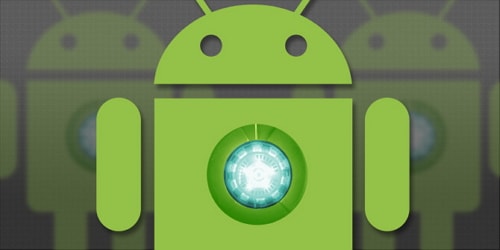
This article will show you how to flash your android device using iMyFone Fixppo, SP Flash Tool, and Odin. The Fixppo software is the easiest and fastest method for any user to repair a dead device and flashing firmware onto it. It automatically downloads the firmware, which means you are not at risk of downloading malicious software. It also completes the difficult steps required when using software such as Odin (see further below) so that you can repair your device as soon as possible.
Part 2. Preparation Before Flashing Android Phone using PC Software
Check the requirements below before you start to flash your phone.
The device you want to flash
PC
USB Cable for your device
Unlocked Bootloader
Flashing software
Android USB Drivers
Custom ROM downloaded
If you use iMyFone Fixppo for Android, then no need to install Android USB drivers and download ROM.)
Before following any of these methods, make sure your bootloader is unlocked and you have Android USB drivers installed for your device. Make sure that your device's battery is above 50% before doing this.
Prerequisite 1: Installing USB Drivers
Samsung devices:
Download the
Samsung USB drivers from the Samsung developer's website.
Extract the zip file by right-clicking it (on windows), choosing "extract all" and then clicking extract.
Open the extracted folder and run the ".exe" file.
Click next, choose your language and click install. Wait for the installation to complete and click finish.
MTK Devices:
Download the Android CDC driver file from online and extract it (right-click, choose to extract all and extract).
Open device manager by searching for it in Windows or alternatively by searching for "device manager" in Control Panel.
In the device manager, click on your Computer's name, click on the action button and "Add legacy hardware".
Click on the "Next" button, choose the "Install the hardware that I manually select from a list (Advanced)" and click next.
Choose the "have disk" option, click on "browse", locate the extracted driver folder and click on the "Android Gadget CDC Driver" file.
Click on "OK", "next", wait for the driver to install and click "finish".
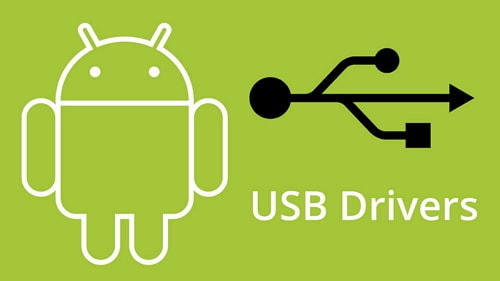
If you get a Windows security box, click on "Install this driver software anyway".
Prerequisite 2: Unlocking the Bootloader
Samsung devices come with an unlocked bootloader, so you do not need to follow these steps. Here is a general guide.
Download and install Android SDK tools.
Download the drivers for your device (these can be found from your manufacturer's website).
Enable developer's options and then enable USB Debugging in the developer's options menu on your device.
Get the unlock key for your device from your manufacturer's website.
Use command prompt to unlock the bootloader via fastboot commands.
Searching Google for your device's bootloader unlocking method will give you a more in-depth method that you can follow.
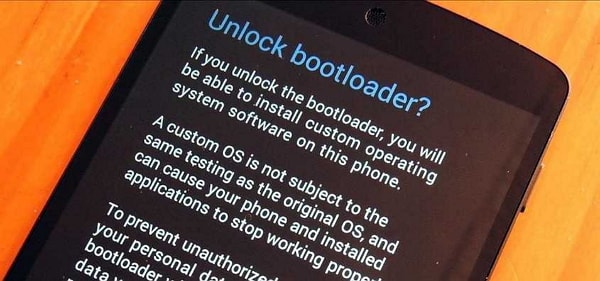
Part 3. How to Flash Android Phone using PC Software
We will introduce 3 PC software here. A complete guide will be offered for each method. You can check the chart below to know the differences between them and choose a method you like.
iMyFone Fixppo
SP Flash Tool
Odin
Success Rate
High
Medium
Medium
Need install USB Driver or Not
No
Yes
Yes
Need Search & Download ROM or Not
No
Yes
Yes
Ease of Use
Easy
Complicated
Complicated
Time Needed
Around 10 minutes
Hours
Hours
Read Next:
dancing app with your faceRead Next:
voice changer app
