Ways to Recover Lost iCloud Password
There are three ways to recover lost iCloud account password, and these vary based on the type of security you chose while creating the iCloud account. Here, we will discuss how to reset iCloud password when you chose Two-factor authentication, Two-step verification, or email, password and security question.
1. Two-Factor Authentication
The two-factor authentication allows you to reset your iCloud password from another iOS device or Mac with a password or passcode that’s enabled.
Step 1. Go to your Device’s Settings app.
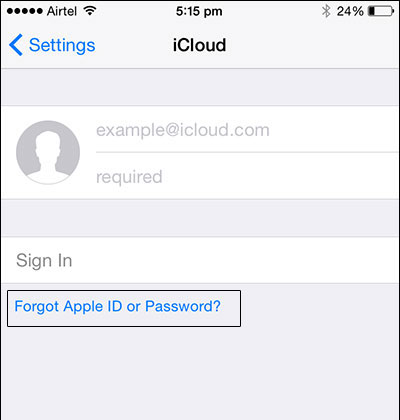
Step 2. Tap “Your Name > Password & Security > Change Password”.
Step 3. Follow the onscreen steps to recover your password.
2. Two-Step Verification
The two-step verification is the most complex of all the Apple ID password recovery process. This process requires you to provide the recovery key and a verification code.
Step 1. Proceed to Apple ID account page on your browser, and click “Forgot Apple ID or Password”.
Step 2. Enter your Apple ID and select the options “Reset Password > Continue”.
Step 3. Enter your recovery key for two-step verification (this is the key provided when you enabled two-step verification).
Step 4. Choose a device where we can send a verification code.
Step 5. Enter the verification code, and create the new password.
Step 6. Tap “Reset Password” to complete the process.
3. Email and Security Question
This process will verify you using your email or answers to the security questions you provided while creating the account.
Step 1. Proceed to Apple ID account page on your browser, and click “Forgot Apple ID or Password”.
Step 2. Enter your Apple ID, and select the options “Reset Password > Continue”.
Step 3. Choose a way to reset your password:
If you chose “Answer Security Questions”, then provide the answers and proceed to the next step.
If you chose “Get Email”, then proceed to your primary rescue email address, and follow up from there with the email sent to you to recover your password.
Step 4. Create a new password and confirm the password.
Sponsor ads:
Gihosoft Free iPhone Data Recovery:iphonerecovery.com
Free iPhone Data Recovery Software for Windows/Mac
Recover up to 12+ types of files, including contacts, SMS, photos, WhatsApp, Viber, notes, etc.
Restore lost data from iOS devices directly or from iTunes and iCloud backup
Recover iPhone data lost due to iOS upgrade/jailbreak, accidental deletion, device lost or broken
Support all the latest iPhone, iPad and iPod Touch
Both Free and Pro version.
If you lost data after you updated to a new iPhone, you can always use Gihosoft iPhone Data Recovery to get the data back from the old iPhone or backup.
Top 10 Best FRP Bypass Tools to Bypass Google Account on Android Device 2019
Worth reading:download youtube 1080p
Jihosoft Android Data Recovery: the best Android Data Recovery software for Windows and Mac to recover deleted contacts, messages, photos, videos, WhatsApp and etc from Android
If you use android phones, please choose Gihosoft Android Data Recovery

No comments:
Post a Comment